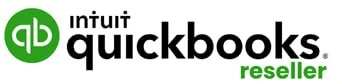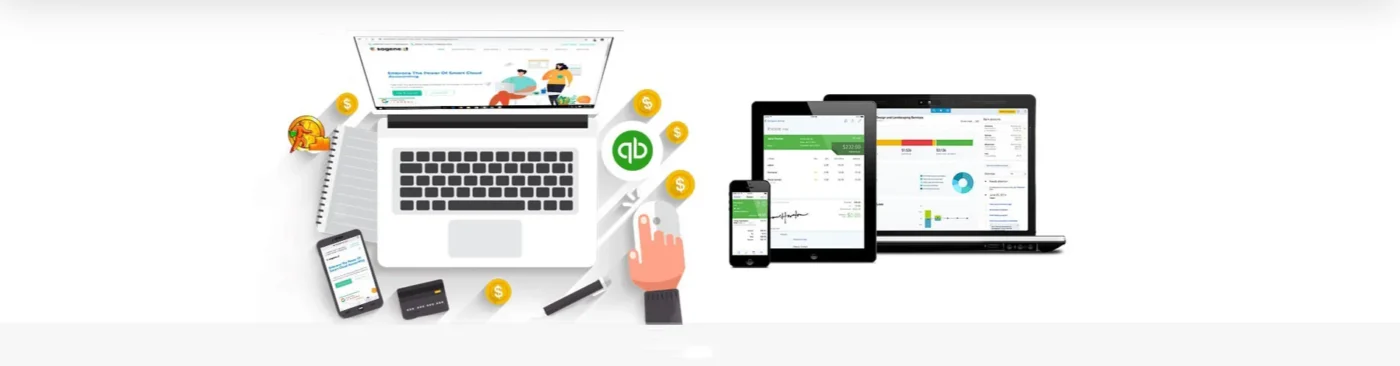Uncategorized
how to open multiple windows in QuickBooks online?
Opening Multiple Windows in QuickBooks Online: A Comprehensive Guide
QuickBooks Online is a powerful tool for managing your enterprise finances effectively. One of its handy features is the ability to work with multiple windows concurrently, allowing you to navigate between different tasks seamlessly. In this guide, we will walk you through the steps to open multiple windows in QuickBooks Online, empowering you to enhance your productivity and streamline your workflow.
How to Open Multiple Windows in QuickBooks Online
- Access QuickBooks Online: Log in to your QuickBooks Online account using your credentials.
- Navigate to the Desired Page: Once logged in, navigate to the page where you want to open multiple windows. This could be the dashboard, transactions, reports, or any other section of QuickBooks Online.
- Right-Click on a Link or Tab: To open a new window, right-click on any link or tab within QuickBooks Online. You can do this on transactions, reports, or even on the dashboard.
- Select “Open Link in New Window”: From the context menu that appears after right-clicking, select the option that says “Open Link in New Window.” This action will open the selected page or section in a new browser window.
- Repeat as Needed: You can repeat the process to open multiple windows in QuickBooks Online. Simply right-click on different links or tabs and select “Open Link in New Window” for each one you want to open separately.
- Manage Multiple Windows: Once you have opened multiple windows, you can easily switch between them by clicking on the respective browser tabs. This allows you to work on different tasks simultaneously without losing your progress.
Benefits of Working with Multiple Windows in QuickBooks Online
- Increased Productivity: Opening multiple windows in QuickBooks Online enables you to work on multiple tasks simultaneously, significantly boosting your productivity.
- Efficient Multitasking: Whether you’re reconciling transactions, creating invoices, or running reports, having multiple windows open allows you to switch between tasks seamlessly without disrupting your workflow.
- Enhanced Visibility: With multiple windows, you can have different sections of QuickBooks Online visible at the same time, making it easier to compare data and perform cross-referencing tasks.
- Streamlined Workflow: By organizing your tasks across multiple windows, you can streamline your workflow and accomplish more in less time, ultimately improving your overall efficiency.
Conclusion
In conclusion, mastering the art of opening multiple windows in QuickBooks Online can significantly enhance your productivity and efficiency when managing your business finances. By following the simple steps outlined in this guide, you can leverage this feature to its fullest potential and take your financial management skills to the next level.
If you are looking for even more advanced features and capabilities, consider exploring QuickBooks Desktop. With options like QuickBooks Desktop 2024 and QuickBooks Desktop Pro Plus 2024 Lifetime Activation, you can enjoy greater functionality and flexibility tailored to your business needs.